How to Use This Site
Homepage: Courses
The homepage is the Courses page. This page displays the courses you have access to in course ‘cards’. On the top right of a course card there is a purple rectangle that tells you whether you are not registered, have enrolled or have completed the course.
Click anywhere on the ‘card’ or the button ‘Continue Study’ or ‘Enroll’.
The search bar searches the course titles as well as course description.

Starting a course
Step 1: Click ‘Continue Study’ or ‘Start Course’

Step 2: You are taken to the course front page. You can see the course structure below. Click the ‘start course’ or ‘resume’ blue button to go to the lesson content.


Step 3: Press the Previous Lesson and Next Lesson buttons to navigate through the course content.

Step 4: Quizzes can be part of lessons and could be obligatory to complete the course. Pay attention to the different kind of answers as they could have different formats: for example you could be expected to select just one answer or select multiple answers, or you might need to fill in a text box.

Once you’ve finished the quiz, the results page is displayed. Here you can see how you did, and you may have the ability to re-take the quiz. You can also review the questions and your answers.

Accessibility Settings
On every page in the website, there is the purple accessibility button. Click on it and accessibility settings will pop out as a menu. The settings are:
- Increase text size
- Decrease text size
- Set the website to grayscale
- High contrast
- Negative contrast
- Underline the links
- Set a readable font


Your Profile
Use the menu to access your profile.

Your name, profile picture, and your course statistics are displayed. This page also displays the courses you are enrolled in and your progress in each one.

Logout
Click the logout tab of the menu. This takes you to the logout page, where you confirm that you want to logout.